


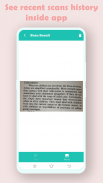
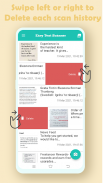
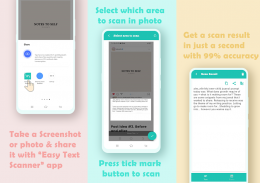
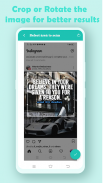
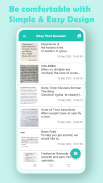
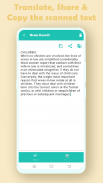
Easy Text Scanner
Copy text

Description of Easy Text Scanner: Copy text
What "Easy Text Scanner" app can do?
When you to access information on magazines, books, notes or brochures etc., and you want to get specific information like the URL, phone number, email, quotes or paragraph etc. it's really hard to input the URL, phone number, quotes or any kind of text by the keyboard. so this app "Easy Text Scanner" can really help you with that situation because it automatically recognize the characters from an taken image using OCR (Optical Character Recognition), within a second that piece of information will be in your phone, which you can share, copy or translate by single tap. Cool right? Why not to give a try :)
Copy text from image
Easy Text Scanner is an app to scan the text from an image with high (99%+) accuracy. It turns your mobile phone to text scanner and translator. You can copy text on screen and also from image. OCR (Optical Character Recognition) technology is used to recognize text on the device screen or image.
Direct share any image & scan it
Text Scanner app helps you to extract text/words from mobile screen by just sharing your taken screenshot or photo with this app and get scan result in just a second with high accuracy.
Simple & easy design
Easy Text Scanner has very simple design, which makes it easy to use. It has a good user experience design to make users feel comfortable while using the app.
Main Features:
• Easy Text Scanner.
• Copy any text on the mobile screen.
• Extract text from any image.
• Share, Copy, Translate extracted text.
• Copy text from any application.
• Recent scans history.
• OCR (Optical Character Recognition) is used.
• Extracts any text, phone number, email, URL, paragraphs, quotes etc.
How to use this Text Scanner?
1. Take a Screenshot, photo by camera or select image from gallery.
2. Open it with "Easy Text Scanner" app or just share it with app.
3. Select area in image to scan by cropping/rotating the image and press the tick mark button at the bottom of app screen to start scanning the image by OCR (Optical Character Recognition).
4. Next screen will open showing your extracted text and your selected photo, you can share, translate or copy extracted text.
Also the result saves automatically in your phone to keep the scan history. You will see all your scan history on app home screen.
How to delete scan history?
Deleting scan history is very easy & quick. Swipe left or right any specific row in scan history list and it will be deleted forever.
Note: keep in mind once it is deleted, it will not undo or recover.
Thanks for using our app
























